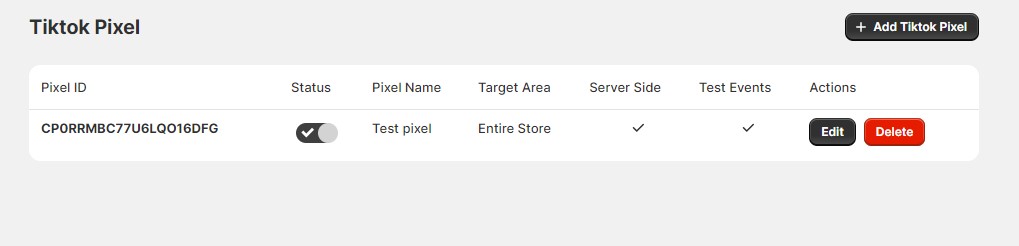The Tiktok Pixel feature allows you to track and measure the effectiveness of your Tiktok advertising campaigns. Here’s how you can add and manage Tiktok Pixels within your app:
To Get tiktok pixel credentials refer to this documentation Click Here
Add Tiktok Pixel
Enables you to create and configure a new Tiktok Pixel for tracking purposes.
How to use:
- Click the Add Tiktok Pixel button. This will open the Tiktok Pixel Form page.
- Enter the following data to create the Tiktok Pixel:
- Pixel Name: Provide a unique name for the pixel.
- Pixel ID: Enter the pixel ID obtained from your Tiktok Business account.
- Tiktok Access Token: Provide the Tiktok access token.
- Target Area: Choose the target area from the available options:
- Entire Store
- Collections (Choose one or more collections)
- Tags (Choose one or more tags)
- Specific Pages (Choose one or more pages)
- Test Event Code: Optionally, enter the test event code for testing purposes. Remove this code after testing.
- UTM Parameters: Enter the values for the three UTM parameters added in the event URL:
- Source
- Medium
- Campaign
- Click the Save button to create the Facebook Pixel.
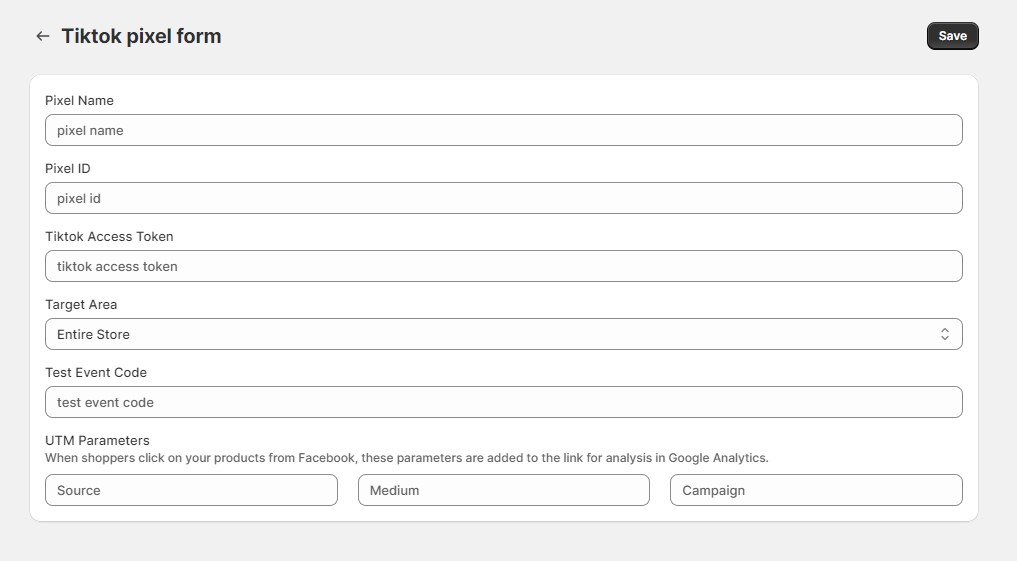
Manage Tiktok Pixels
Allows you to view and manage the Tiktok Pixels you’ve created.
Fields in the table:
- Pixel ID: The unique pixel ID.
- Status: Shows the status in a toggle. You can change the status using the toggle button.
- Pixel Name: The name of the pixel.
- Target Area: The selected target option.
- Server Side: Indicates if the access token is added or not (true or false).
- Test Events: Indicates if the test event code is added or not (true or false).
- Actions:
- Edit: Click this button to edit the Tiktok Pixel. This will open the Edit Tiktok Pixel form, similar to the creation form.
- Delete: Click this button to delete the Tiktok Pixel.