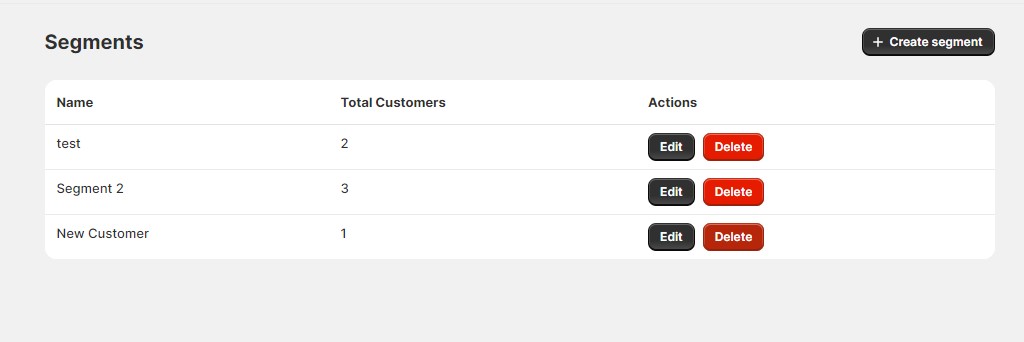The Segments feature allows you to group customers into specific segments for targeted communication and marketing efforts. This guide explains how to create, manage, and edit customer segments within your Shopify app.
Create Segment
Enables you to create custom segments by selecting specific customers, allowing for targeted messaging and promotions.
How to use:
- Create Segment:
- Click the Create Segment button. This will redirect you to the Create Segment page.
- Enter Segment Details:
- Name: Provide a unique name for the segment.
- Customers:
- Click the Select button to open a list of customers in a popup.
- Choose the customers you want to include in the segment.
- Click the Add button to add the selected customers to the segment.
- You will see a list of your selected customers displayed.
- Save Segment:
- Click the Save button to save the segment.
- Your new segment will now be available for targeted marketing and communication.
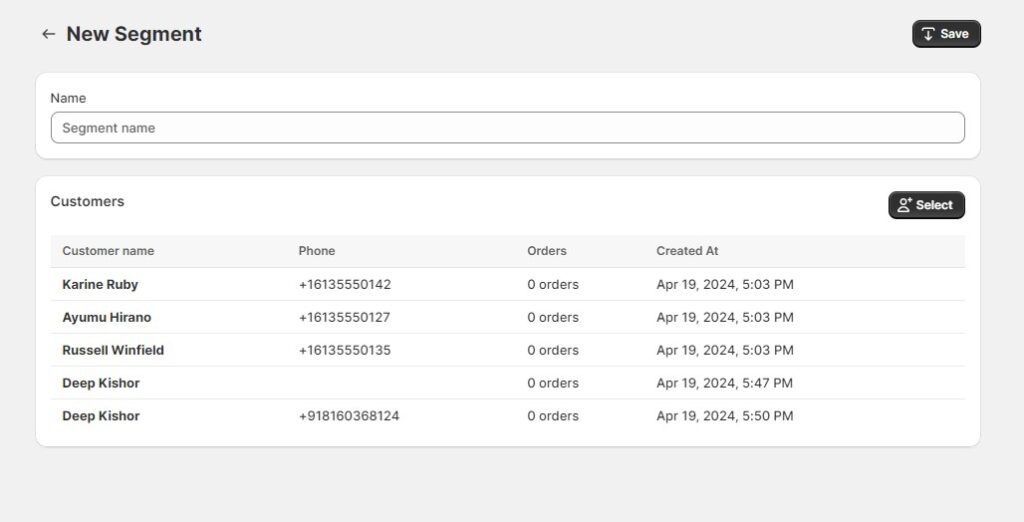
Manage Segment
Allows you to view, edit, and delete existing customer segments, ensuring your segments remain relevant and up-to-date.
Fields in the table:
- Name: The name of the segment.
- Total Customers: The total number of customers included in the segment.
- Actions:
- Edit:
- Click the Edit button to modify the segment. This will redirect you to the Edit Segment page, which functions similarly to the Create Segment page.
- You can change the name of the segment or update the list of customers.
- After making the necessary changes, click the Save button to update the segment.
- Delete:
- Click the Delete button to remove the segment.
- Confirm the deletion if prompted. This action cannot be undone.
- Edit:
How to use:
- View Segments:
- Navigate to the Manage Segment section to see a list of your created segments.
- Review the table to see each segment’s name and the total number of customers it contains.
- Edit Segment:
- Locate the segment you want to edit.
- Click the Edit button to open the Edit Segment page.
- Modify the segment details and click the Save button to apply your changes.
- Delete Segment:
- Find the segment you wish to delete.
- Click the Delete button to remove the segment from your list.
- Confirm the deletion if necessary.