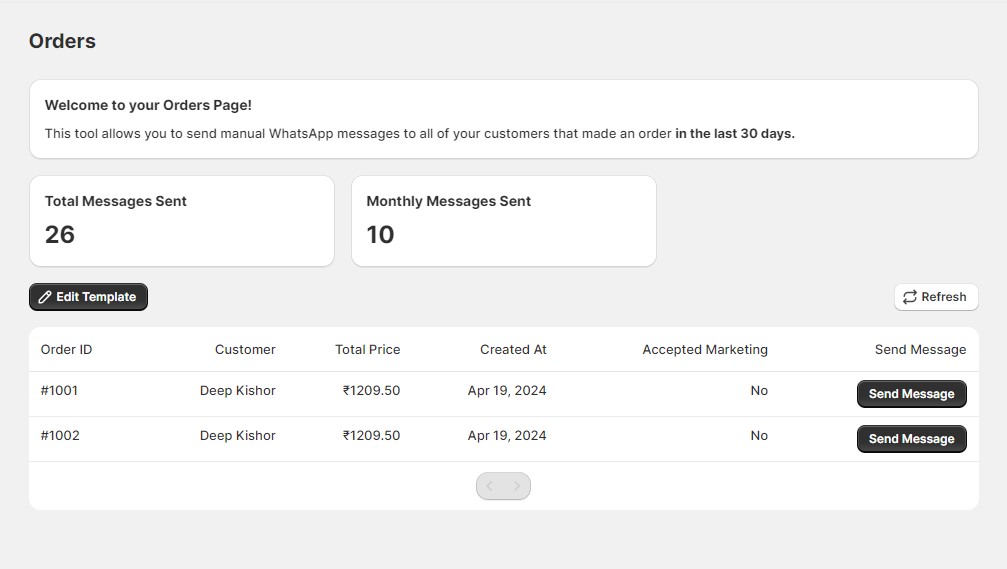The Orders feature allows you to manage and communicate with your customers about their orders directly through WhatsApp. This guide details the functionalities available to help you efficiently handle order-related communications.
Analytics
1. Total Messages Sent
Displays the total number of manual messages sent using the Orders page. This helps you track the overall volume of order-related communications.
2. Monthly Messages Sent
Shows the total number of manual messages sent in the current month. This helps you monitor your monthly engagement activities related to order communications.
Edit Template
Allows you to customize the message template used for sending manual order messages. You can include predefined variables to personalize the messages.
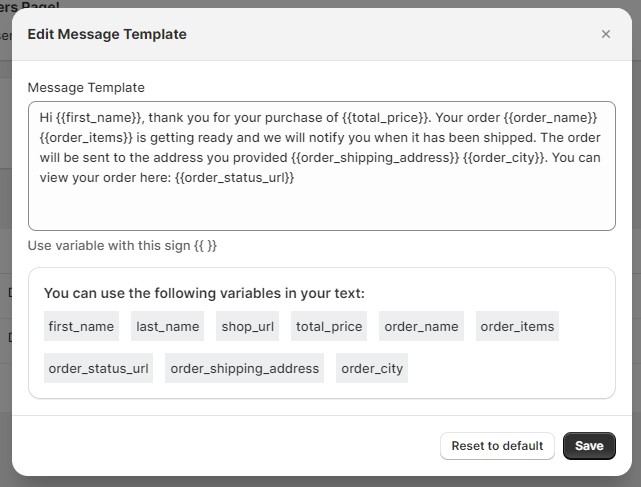
Refresh
Updates the list of orders to ensure you have the most current data.
List
Displays a table of all orders with detailed information, allowing you to manage and communicate about them efficiently.
Fields in the table:
- Order ID: A unique identifier for each order.
- Customer: The name or identifier of the customer who placed the order.
- Total Price: The total value of the order.
- Created At: The date and time when the order was placed.
- Accepted Marketing: Indicates whether the customer has accepted marketing messages.
- Send Message: A button to send the order message to the customer’s WhatsApp.
How to use:
- Go to the List section to view the table of orders.
- Review the details of each order:
- Order ID: Use this for internal tracking.
- Customer: Identify the customer for personalized messaging.
- Total Price: Prioritize messages based on order value if needed.
- Created At: Understand when the order was placed to tailor the message timing.
- Accepted Marketing: Ensure compliance with marketing preferences.
- Click the Send Message button next to an order to send the message using your predefined template.