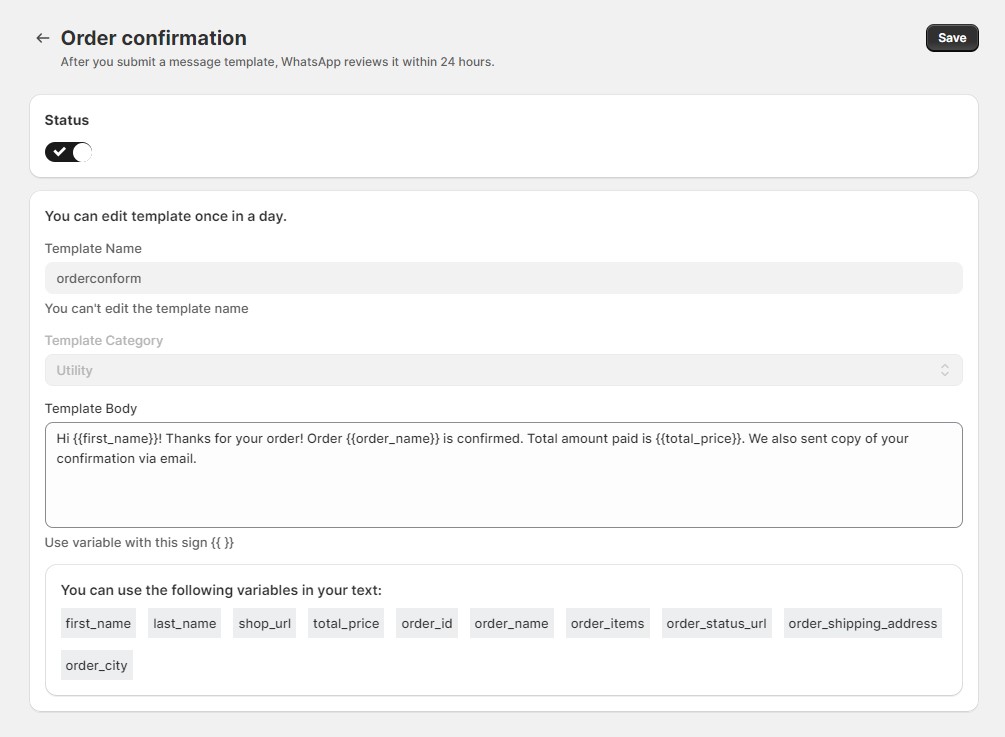The Automation feature allows you to set up and manage automated notifications for various events related to your Shopify store. This guide provides detailed instructions on configuring Facebook credentials and customizing notification templates.
Facebook Credentials
To use the automation feature, you must link your Facebook Business account and provide the necessary credentials.
Required Credentials:
- Account ID: Your Meta business account ID.
- Phone Number ID: Your Meta business phone number ID.
- Access Token: Your Meta business access token.
How to use:
- Navigate to the Facebook Credentials section.
- Enter the required credentials in their respective fields:
- Account ID: Input your Meta business account ID.
- Phone Number ID: Input your Meta business phone number ID.
- Access Token: Input your Meta business access token.
- Click the Save button to validate and save your credentials.
- The app will check your business account credentials. If they are correct, your credentials will be saved.
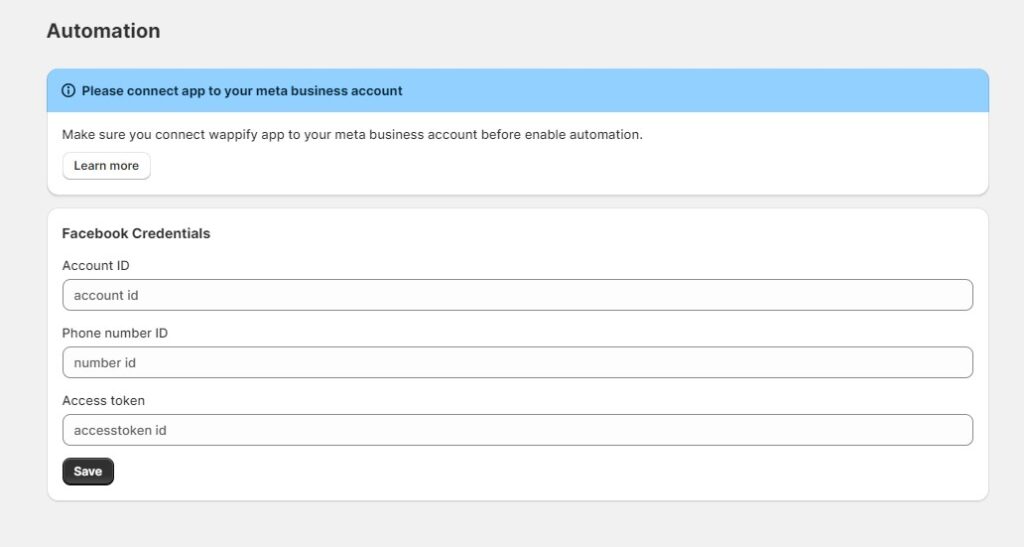
Templates
Allows you to customize notification templates for various automated messages.
List of notifications:
- Order Confirmation
- Shipping Confirmation
- Order Edited
- Order Canceled
- Order Payment Receipt
- Order Refund
- Abandoned Checkout
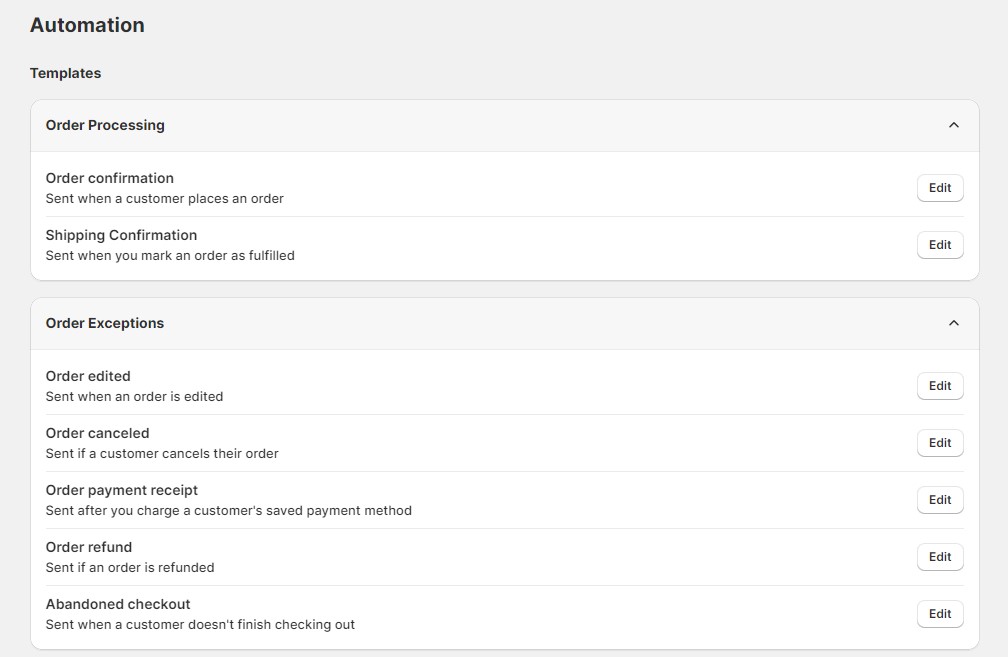
How to use:
- Go to the Templates section.
- Click the Edit button next to the notification you want to customize. This will redirect you to the Edit Template page.
Edit template
Here, you can customize the following options for your selected notification template:
- Status:
- Enable or disable the template.
- Template Name:
- Enter a name for the template. Ensure the name is case-sensitive and unique.
- Template Category:
- Select the category for the template:
- Marketing
- Utility
- Select the category for the template:
- Template Body:
- Edit the content of the template as per your requirements.
- You can also use predefined variables to personalize the message.
How to save:
- After making the necessary changes, click the Save button.
- Meta will review your template. It typically takes one day for approval.
- Once approved, the template will be saved and used for automated messaging.